How To: Set Up A Custom Domain In Kvcore
Setting up a custom domain for your kvCORE website is a great way to strengthen your personal branding. By default your URL is a subdomain of your Brokerage’s website. For example, eXp agents will be assigned a subdomain URL of firstnamelastname.exprealty.com. That’s great and all, but what if you have a team, or want to brand yourself, or want to show the specific area you serve? Setting up a personalized domain can enhance your personal branding, boost your marketing efforts, and may even help slightly with SEO (that is open for debate).
So before we get into how to get your kvCORE custom domain set up, let’s first talk about a few things you need to watch out for…
- Remember, anytime you change a domain, ALL of the pages within that website have to change with it, or they will no longer work. The folks at InsideRealEstate take care of most of this for you, HOWEVER, any landing page links, squeeze page links (both the long ones and the shortened ones), links from Social Media accounts, will no longer work. Also, if you have customized your website, some of those links may not work either. This is why I always recommend to clients that they have their custom domain set up as early on in the process as possible so their marketing efforts aren’t squandered.
- AFTER your custom domain is set up, you may find that when you create new landing pages and squeeze pages, that the links generated by your kvCORE system still point to the old domain… Simple fix. Log out of kvCORE and log back in. If that doesn’t fix the issue, log out, clear your browser cache, and log back in. If that doesn’t fix the issue… contact kvcore@insiderealestate.com for support (just logging out and logging back in has always fixed it for me).
How To: Set Up Custom Domain In kvCORE
Time needed: 5 minutes
All domains that will serve up IDX content must be approved by the governing MLS. In our experience it typically takes InsideRealEstate (the people behind kvCORE and Kunversion) about 1½ weeks to get MLS approval and setup DNS to serve up a kvCORE site with custom domain. With this in mind, plan ahead and submit the request before you start extensive marketing.
- Log in to the kvCORE admin dashboard
Navigate to https://kvcore.com and enter your login credentials.
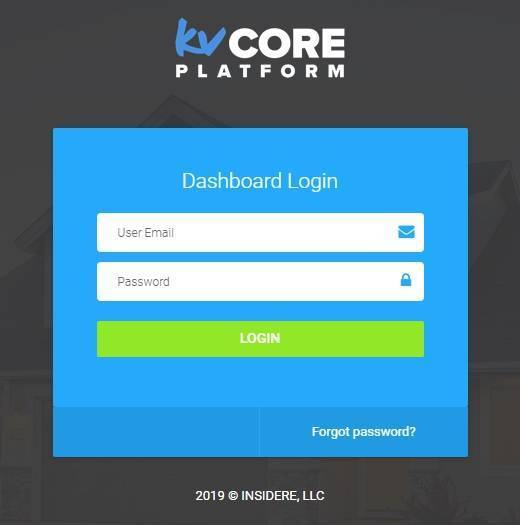
- Enter the kvCORE Marketplace
Click on ‘Marketplace’ in the left-side menu.
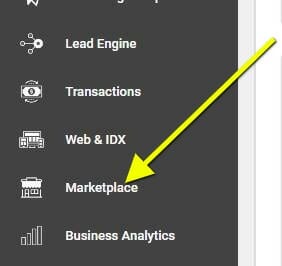
- Locate the product labeled ‘Vanity Domain Add-on’ and click the ‘GET THIS’ button.
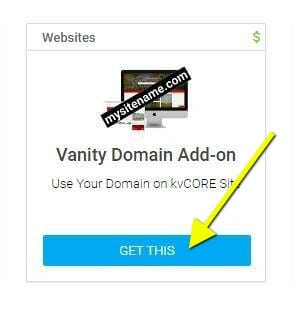
- Click the ‘ADD TO KVCORE’ button in the popup.
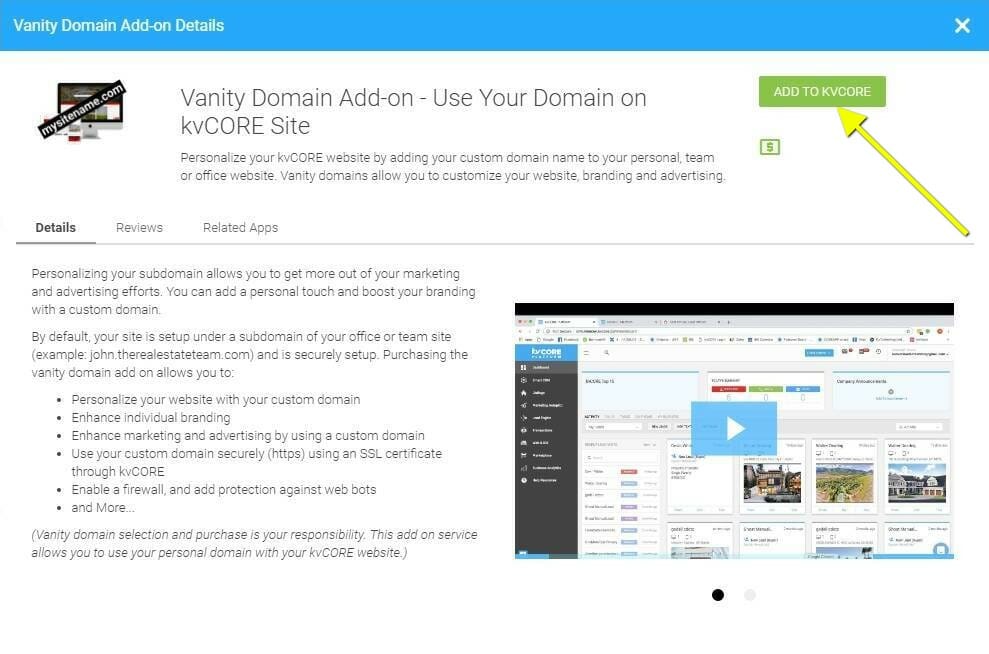
- Fill out the Vanity Domain Configuration Order Form
Fill out all of the form fields, digitally sign the form at the bottom and hit submit. That’s it!